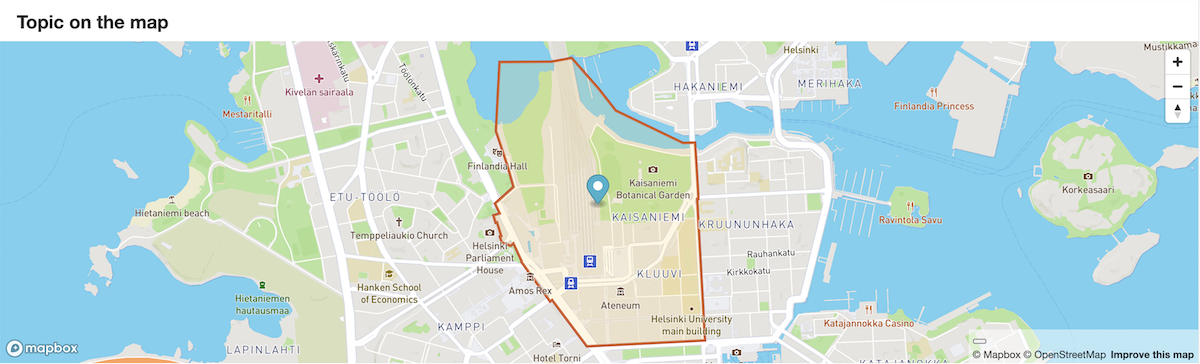Difference between revisions of "Map"
(→Content selection modal) |
|||
| (139 intermediate revisions by 2 users not shown) | |||
| Line 1: | Line 1: | ||
| + | |||
There are several ways in which maps can be used. | There are several ways in which maps can be used. | ||
| − | |||
| − | |||
| − | |||
| − | |||
| − | |||
| − | |||
| − | == | + | ==Location module== |
| − | + | '''Location module''' is the main map for a topic. It displays the location of the topic. Additionally, it can be made to display much more information. The location data is currently dispersed between several components: a main map (displaying the coordinate location and shape, if available), Location (displaying subdivisions, neighbouring items, and items that the topic is situated or part of), Locations (items that have been declared being situated within the topic), and additional overlap with components Parts and Part of. Ideally, all of these would be displayed in a single display with facets for the information. | |
| − | * | + | |
| − | * | + | 3 modules that could be merged |
| − | * | + | * Location (gallery of subdivisions, neighbours, and enclosing items) |
| − | * Display | + | * Location on map (simple pin/shape display) |
| − | * | + | * In this location (items found within this item, based on semantic definition) |
| − | * | + | [[File:Inthislocation.png]] |
| − | * | + | |
| − | * | + | == Location data == |
| + | |||
| + | ===Topic's location=== | ||
| + | |||
| + | * The coordinate point is read from Wikidata. Display a pin for the best rank coordinates in Wikidata. | ||
| + | * The shape is read from OSM based on a Wikidata tag in OSM. (Add details about this) | ||
| + | |||
| + | ==== Location and shapes of historical elements ==== | ||
| + | OpenStreetMap only stores items that can be verified on the ground. There are different alternatives for shapes of historical items. | ||
| + | * Historical shapes could be stored in OpenHistoricalMap using the same technology as for OSM. | ||
| + | * Also shapes stored as .map files in Wikimedia Commons should be displayed | ||
| + | * Additional technologies can be added. | ||
| + | |||
| + | === Hierarchically related items in Wikidata === | ||
| + | * Enclosing area(s), such as [https://www.wikidata.org/wiki/Property:P131 located in the administrative territorial entity (P131)] | ||
| + | * Neighbours | ||
| + | * Subdivisions | ||
| + | |||
| + | === Geographically associated items in Wikidata === | ||
| + | * Items within the area | ||
| + | * Nearby items | ||
| + | |||
| + | === Images === | ||
| + | * About the topic | ||
| + | * Nearby images | ||
| + | * Display a filtered selection of images on the map. Filtering could be made in the images component. | ||
| + | |||
| + | === Related items from other components === | ||
| + | Filter and facet items in the original component before sending to the map. In the map component only visibility is managed. For example | ||
| + | * Related people | ||
| + | * Affiliations | ||
| + | * Similar items etc. | ||
| + | |||
| + | === Configurable external sources === | ||
| + | It could be possible to display a geographic dataset from an external source. | ||
| + | * The data could be used to validate location data on Wikidata. The user could compare existing data to the authority dataset, and make changes to Wikidata accordingly. | ||
| + | * The style of these elements should differ from items already in Wikidata, and change after validation. | ||
| + | * The source of the data could be automatically appended to the Wikidata entry. | ||
| + | |||
| + | == Data display == | ||
| + | * Pin | ||
| + | * Shape | ||
| + | * Popup – Clicking the pin or the shape opens a popup, which links to the topic's page. | ||
| + | * Image pin | ||
| + | ** Single images in their individual pins/popups | ||
| + | ** Topic's images are collated to the topic popup (if possible). Each image links to the image viewer. | ||
| + | ** If there are too many items or images in the area, they will be styled as aggregate. | ||
| + | * Timeline arc for items with several points on a timeline. | ||
| + | * Routes | ||
| + | * Advanced: Combine several views in one: Map, timeline and gallery. | ||
| + | |||
| + | == User actions == | ||
| + | * Facet/filter by data item type. For items from other components filtering takes place in the original component. (TBD) | ||
| + | * Correct the location of the topic's pin | ||
| + | * Import new items to Wikidata / enrich existing items | ||
| + | * View an external dataset on the map. | ||
* Export map | * Export map | ||
| + | * Save map configuration | ||
| + | * Use the selection for a wikidocumentary | ||
| + | |||
| + | == Basemap layers == | ||
| + | |||
| + | See also Phabricator task https://phabricator.wikimedia.org/T261569. | ||
| + | |||
| + | Allow several layers that can be stacked and configured. Each layer displays one map. | ||
| + | # Base map | ||
| + | # Terrain | ||
| + | # Orthophoto | ||
| + | # Scanned or [[historical map]] | ||
| − | == | + | ===Menu controls=== |
| − | + | * Transparency slider for each layer | |
| − | * | + | * Toggle visibility |
| − | * | + | * Configuration button opens content selection modal (TBD). |
| − | * | + | * Layers can be rearranged |
| − | * | + | * Bottom layer is opaque or there is a (chosen?) background colour) |
| − | |||
| − | == | + | ===Data display=== |
| − | + | * Display map metadata | |
| − | * | ||
| − | |||
| − | |||
| − | |||
| − | |||
| − | |||
| − | |||
| − | |||
| − | |||
| − | |||
| − | |||
| − | |||
| − | |||
| − | |||
| − | |||
| − | |||
| − | |||
| − | |||
| − | |||
| − | === | + | ===Content selection modal=== |
| − | + | Display the most suitable maps based on scale, topic date and availability. Allow to expand to other sources. | |
| − | |||
| − | |||
| − | |||
| − | |||
| − | |||
| − | |||
| − | = | + | {| class="wikitable" |
| − | + | ! !! Sources !! Controls !! Actions | |
| − | + | |- | |
| − | + | ! Base map | |
| − | + | | Default map: Styled OSM map.<br>Available local and international map services, use data collected in OSM | |
| − | + | | Select / deselect | |
| − | + | | Allow editing the style? | |
| − | + | |- | |
| − | + | ! Terrain | |
| − | + | | Available local and international map services, use data collected in OSM || Select / deselect || | |
| − | + | |- | |
| − | + | ! Orthophoto | |
| − | + | | Available local and international map services, use data collected in OSM || Select / deselect || | |
| − | + | |- | |
| − | + | ! Scanned or historical map | |
| − | + | | Display a selection of maps from connected sources<br>TODO: Create a register of map source APIs | |
| − | + | | Select / deselect<br>Filter / facet / sort by scale, date | |
| − | + | | Allow reading any publicly available raster layer<br>Georeference<br>Trace | |
| − | + | |} | |
| − | |||
| − | [[ | + | See also [[Content modules]] for a table of all modules. |
| − | + | == Map display option for any component == | |
| + | Map display option for any module in addition to gallery, list and timeline. | ||
| + | * Option in the display menu of items that have geolocation data | ||
| − | + | Phabricator:https://phabricator.wikimedia.org/T261566 | |
| + | ===Display formats=== | ||
| + | * Usually several disconnected points | ||
| + | ** Aggregates for multiple points | ||
| + | * Series of points connected to each other with arcs | ||
| + | ** lifeline (start–end) arcs | ||
| + | * Series of points connected to each other by a line | ||
| + | ** For routes | ||
| + | * Areas | ||
| + | ** (Historical) geographic subdivisions in a map | ||
| + | ** Cemetery or allotment garden map | ||
| + | * Temporal aspect if present in the data | ||
| + | ** For life arcs, the color of the arc | ||
| + | ** Animation | ||
| + | ===Actions=== | ||
| + | * Facet items on the map based on their properties | ||
| + | * Add all or a faceted selection to the topic's map | ||
| − | == | + | ==Map-based search== |
| − | + | See [[Search page]] | |
| − | |||
| − | |||
| − | |||
| − | |||
| − | |||
| − | |||
| − | |||
| − | |||
| − | |||
| − | |||
| − | |||
| − | |||
| − | + | ==Map-based wikidocumentary== | |
| + | See [[wikidocumentary]] | ||
| − | == | + | ==Location display in each media metadata view== |
| − | + | Each image has a small map in the metadata section. This, too, needs to have the same features as maps throughout the site. | |
| − | == | + | ==Map-based tools== |
| − | * | + | * [[Geolocating tool]] for images |
| + | * [[Rectifying maps]] | ||
| + | * Workflow capturing all data from a [[historical map]] | ||
{{Design-nav}} | {{Design-nav}} | ||
Latest revision as of 14:37, 6 January 2022
There are several ways in which maps can be used.
Contents
Location module
Location module is the main map for a topic. It displays the location of the topic. Additionally, it can be made to display much more information. The location data is currently dispersed between several components: a main map (displaying the coordinate location and shape, if available), Location (displaying subdivisions, neighbouring items, and items that the topic is situated or part of), Locations (items that have been declared being situated within the topic), and additional overlap with components Parts and Part of. Ideally, all of these would be displayed in a single display with facets for the information.
3 modules that could be merged
- Location (gallery of subdivisions, neighbours, and enclosing items)
- Location on map (simple pin/shape display)
- In this location (items found within this item, based on semantic definition)
Location data
Topic's location
- The coordinate point is read from Wikidata. Display a pin for the best rank coordinates in Wikidata.
- The shape is read from OSM based on a Wikidata tag in OSM. (Add details about this)
Location and shapes of historical elements
OpenStreetMap only stores items that can be verified on the ground. There are different alternatives for shapes of historical items.
- Historical shapes could be stored in OpenHistoricalMap using the same technology as for OSM.
- Also shapes stored as .map files in Wikimedia Commons should be displayed
- Additional technologies can be added.
- Enclosing area(s), such as located in the administrative territorial entity (P131)
- Neighbours
- Subdivisions
Geographically associated items in Wikidata
- Items within the area
- Nearby items
Images
- About the topic
- Nearby images
- Display a filtered selection of images on the map. Filtering could be made in the images component.
Related items from other components
Filter and facet items in the original component before sending to the map. In the map component only visibility is managed. For example
- Related people
- Affiliations
- Similar items etc.
Configurable external sources
It could be possible to display a geographic dataset from an external source.
- The data could be used to validate location data on Wikidata. The user could compare existing data to the authority dataset, and make changes to Wikidata accordingly.
- The style of these elements should differ from items already in Wikidata, and change after validation.
- The source of the data could be automatically appended to the Wikidata entry.
Data display
- Pin
- Shape
- Popup – Clicking the pin or the shape opens a popup, which links to the topic's page.
- Image pin
- Single images in their individual pins/popups
- Topic's images are collated to the topic popup (if possible). Each image links to the image viewer.
- If there are too many items or images in the area, they will be styled as aggregate.
- Timeline arc for items with several points on a timeline.
- Routes
- Advanced: Combine several views in one: Map, timeline and gallery.
User actions
- Facet/filter by data item type. For items from other components filtering takes place in the original component. (TBD)
- Correct the location of the topic's pin
- Import new items to Wikidata / enrich existing items
- View an external dataset on the map.
- Export map
- Save map configuration
- Use the selection for a wikidocumentary
Basemap layers
See also Phabricator task https://phabricator.wikimedia.org/T261569.
Allow several layers that can be stacked and configured. Each layer displays one map.
- Base map
- Terrain
- Orthophoto
- Scanned or historical map
Menu controls
- Transparency slider for each layer
- Toggle visibility
- Configuration button opens content selection modal (TBD).
- Layers can be rearranged
- Bottom layer is opaque or there is a (chosen?) background colour)
Data display
- Display map metadata
Content selection modal
Display the most suitable maps based on scale, topic date and availability. Allow to expand to other sources.
| Sources | Controls | Actions | |
|---|---|---|---|
| Base map | Default map: Styled OSM map. Available local and international map services, use data collected in OSM |
Select / deselect | Allow editing the style? |
| Terrain | Available local and international map services, use data collected in OSM | Select / deselect | |
| Orthophoto | Available local and international map services, use data collected in OSM | Select / deselect | |
| Scanned or historical map | Display a selection of maps from connected sources TODO: Create a register of map source APIs |
Select / deselect Filter / facet / sort by scale, date |
Allow reading any publicly available raster layer Georeference Trace |
See also Content modules for a table of all modules.
Map display option for any component
Map display option for any module in addition to gallery, list and timeline.
- Option in the display menu of items that have geolocation data
Phabricator:https://phabricator.wikimedia.org/T261566
Display formats
- Usually several disconnected points
- Aggregates for multiple points
- Series of points connected to each other with arcs
- lifeline (start–end) arcs
- Series of points connected to each other by a line
- For routes
- Areas
- (Historical) geographic subdivisions in a map
- Cemetery or allotment garden map
- Temporal aspect if present in the data
- For life arcs, the color of the arc
- Animation
Actions
- Facet items on the map based on their properties
- Add all or a faceted selection to the topic's map
Map-based search
See Search page
Map-based wikidocumentary
See wikidocumentary
Location display in each media metadata view
Each image has a small map in the metadata section. This, too, needs to have the same features as maps throughout the site.
Map-based tools
- Geolocating tool for images
- Rectifying maps
- Workflow capturing all data from a historical map
| About | Technology | Design | Content modules | Tool pages | Projects |
| Status
Wikidocumentaries Slack |
Setting up dev environment |
Components |
Active modules Module ideas |
Visual editor | Central Park Archives |