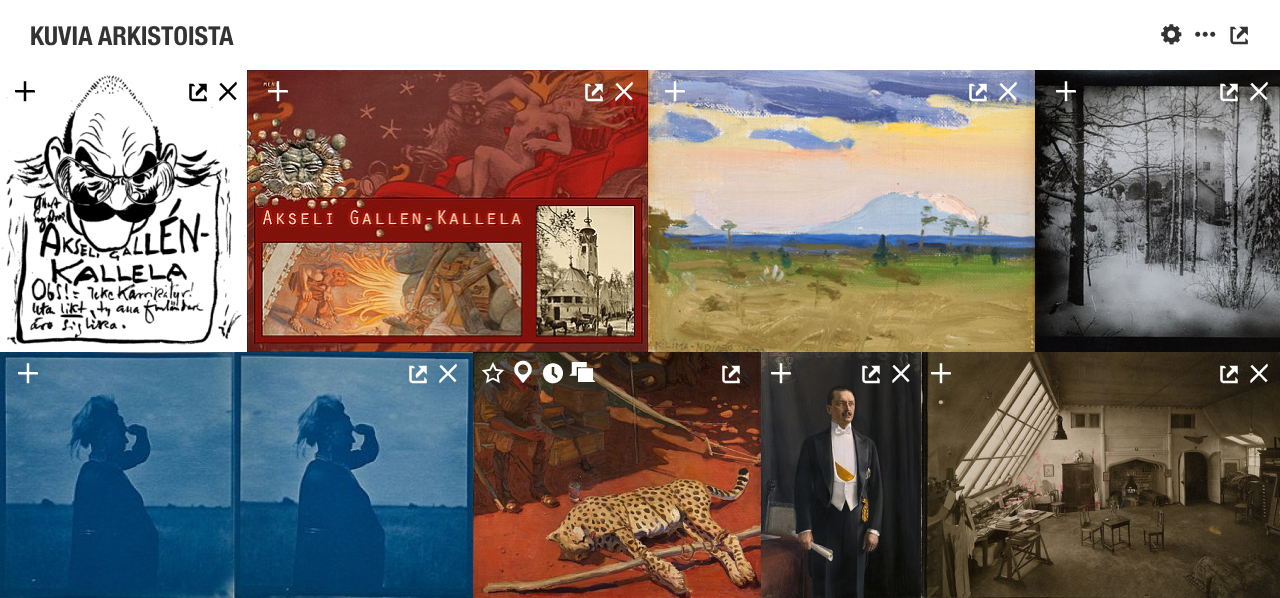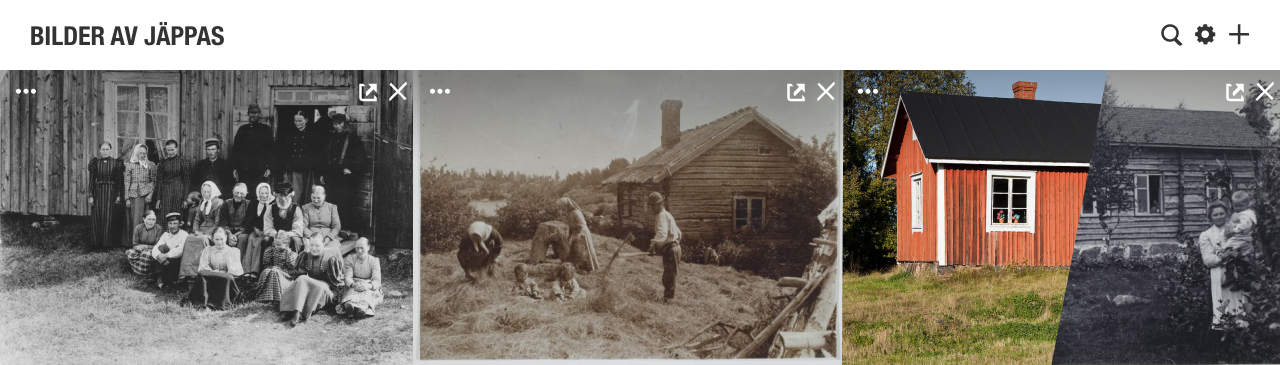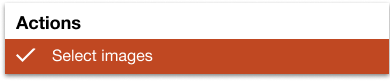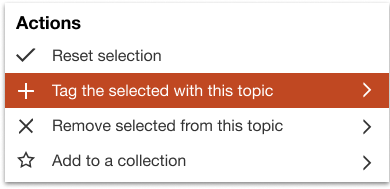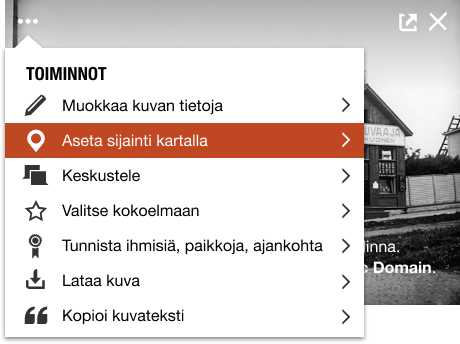Difference between revisions of "Images"
Susanna Ånäs (talk | contribs) (→Facet and sort) |
Susanna Ånäs (talk | contribs) (→Facet and sort) |
||
| Line 59: | Line 59: | ||
===Facet and sort=== | ===Facet and sort=== | ||
| − | Images can be filtered based on their properties. Initially everything is selected. Selections filter out that content. UI for selecting has not been developed. Unselected may be dimmed or selected may be highlighted. Reset by section may be needed. Number of | + | Images can be filtered based on their properties. Initially everything is selected. Selections filter out that content. UI for selecting has not been developed. Unselected may be dimmed or selected may be highlighted. Reset by section may be needed. Number of images by facet is needed. |
[[File:Arkistokuvia header facet.png|1000px]] | [[File:Arkistokuvia header facet.png|1000px]] | ||
Revision as of 11:00, 16 October 2018
The visitor gets to view images related to the topic from open repositories. She can open the image in the local image viewer or the original location. She can remove images that are not related to the topic, but then she must provide a reason, which will add info to the image. She can add the image to a collection, edit the metadata, identify people, places and time in an image. An image with activity is registered in the database and made available for upload to Wikimedia Commons.
Images displayed are generally considered Free Cultural Works. It may be possible to display images with Creative Commons ND or NC restrictions, but they can not be enriched or used in any way.
Images module is different from the Gallery module, as the Images module focuses on single images, whereas galleries contain items.
Contents
Displaying the images
- The result set is displayed in a tiled view. Use the Ajapaik grid code?
- Two rows of images are displayed and more can be viewed (by scrolling horizontally or by clicking for more).
- The space can be expanded by opening in a separate window.
- Display rephoto and original as a pair.
- Add your image through the Images section
- Classifications will be accessible as facets. They could also be displayed as subsections.
- Images by x, Depicts x etc
Module toolbar
 View in a new window
View in a new window
Click to open a full page to view images. The page will have similar controls as in the page module.
Actions
with no selection
- Select images
- View images
- in the viewer
- on the map
- in the timeline
- Add an image
with a selection
- Reset selection
- View selected
- in the viewer
- on a map
- in a timeline
- Remove images from this topic > (submenu)
- The creator is… (modal)
- The topic (e.g. V. A. Sihvonen)
- List of possible related topics (e.g. Paavo Sihvonen, Hjalmar Sihvonen, Alexander Sihvonen)
- List of disambiguation options (e.g. Alexander Sihvonen)
- Search box
- The image depicts... (modal)
- List of related topics
- List of disambiguation options
- Search box
- Bad quality or inappropriate
- Possibly add a note
- The creator is… (modal)
- Add property to selected > (modal)
- First add to Wikidocumentaries
- Then add any property as key-value pair. Examples: Part of, depicted person, depicted place… Larger work such as a map, event such as a photography session, set such as a series of images, publication, original album...
- Add to your collection >
Facet and sort
Images can be filtered based on their properties. Initially everything is selected. Selections filter out that content. UI for selecting has not been developed. Unselected may be dimmed or selected may be highlighted. Reset by section may be needed. Number of images by facet is needed.
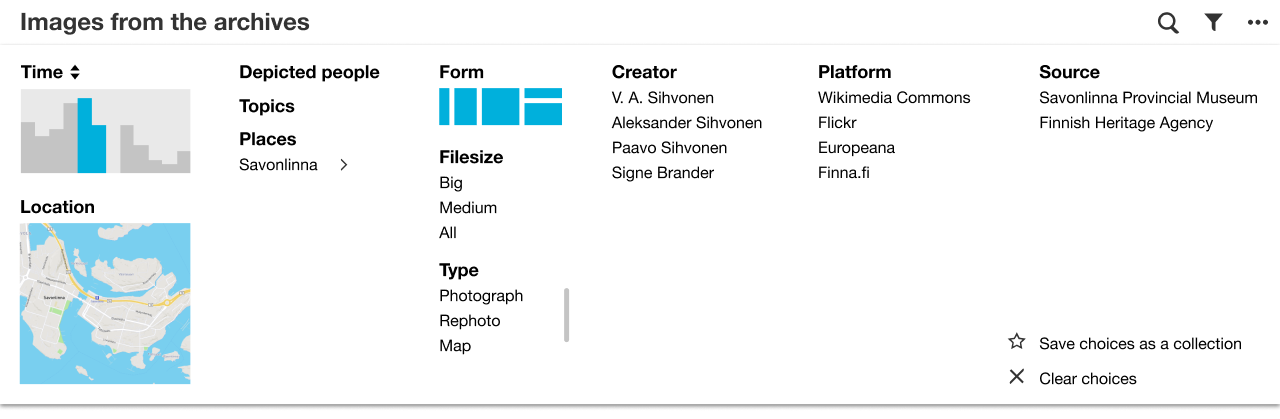
The result set can be faceted and sorted.
- Restrict by
- Time
- Location
- Filter/facet by
- Depicted
- People
- Topics
- Places (hierarchical presentation)
- Image qualities
- Image size
- Image orientation
- colour
- Content types
- Photograph
- Map
- Graphic
- Painting
- Rephoto
- Creator
- Source platform
- Wikimedia Commons
- Finna.fi
- Flickr
- Europeana?
- Internet Archive
- Ajapaik
- Topotheques
- Source institution
- Depicted
- Sort by
- Time
- Proximity
- Creator
- Save search criteria as a dynamic collection
- Reset selection
Image controls & indicators
Image
- Hover - View title and indicators. Use gradient shadow in the background.
- Click - Open image in media viewer
Controls
- Ellipsis - Actions. Any action will add the image metadata to Wikidocumentaries.
- Edit image metadata > Open Image metadata editor
- Geolocate the image > Open Geolocating tool
- Discuss the image > Start Discussion
- Select to a collection > Open Collection chooser modal
- Identify people, places, date... > Open Identification tool
- Download image > Open Download modal
- Copy caption > Open Caption modal
- Speech bubble - Indicates discussion > Join Discussion
- POI - Indicates geologation > Open Geolocating tool
- Question mark - Indicates unidentified people > Open Identification tool
- Star - Default empty star > Open Collection chooser modal
- Cross - Remove from result set, add to black list
- External - View in original location
| About | Technology | Design | Content modules | Tool pages | Projects |
| Status
Wikidocumentaries Slack |
Setting up dev environment |
Components |
Active modules Module ideas |
Visual editor | Central Park Archives |