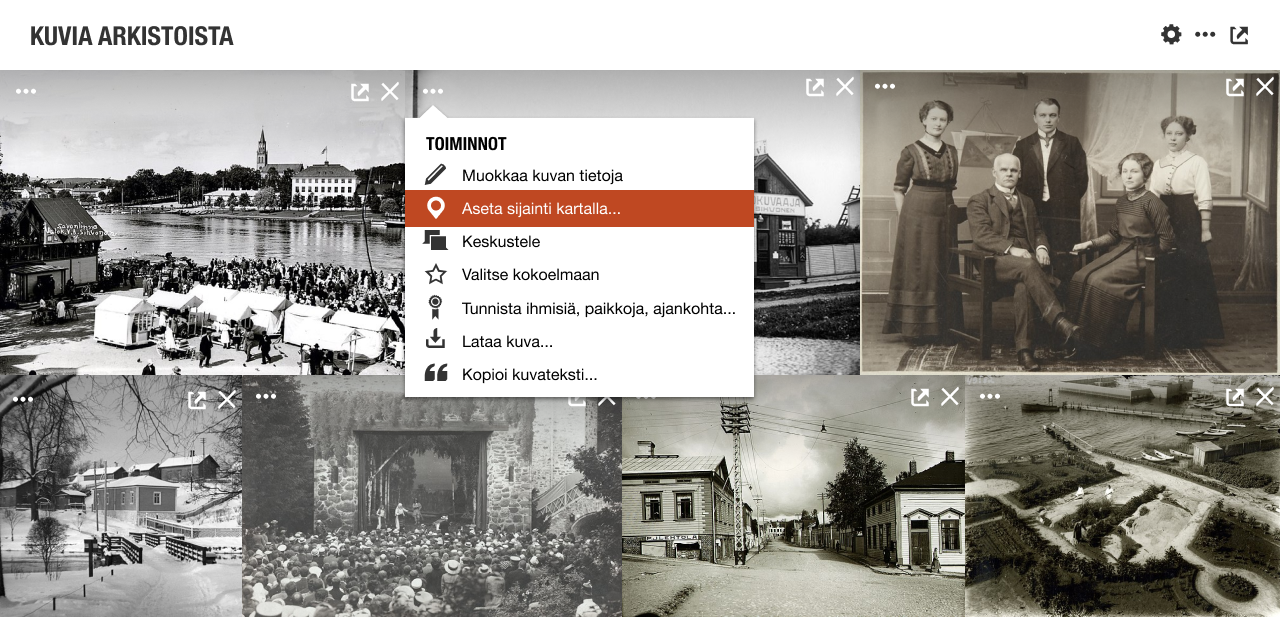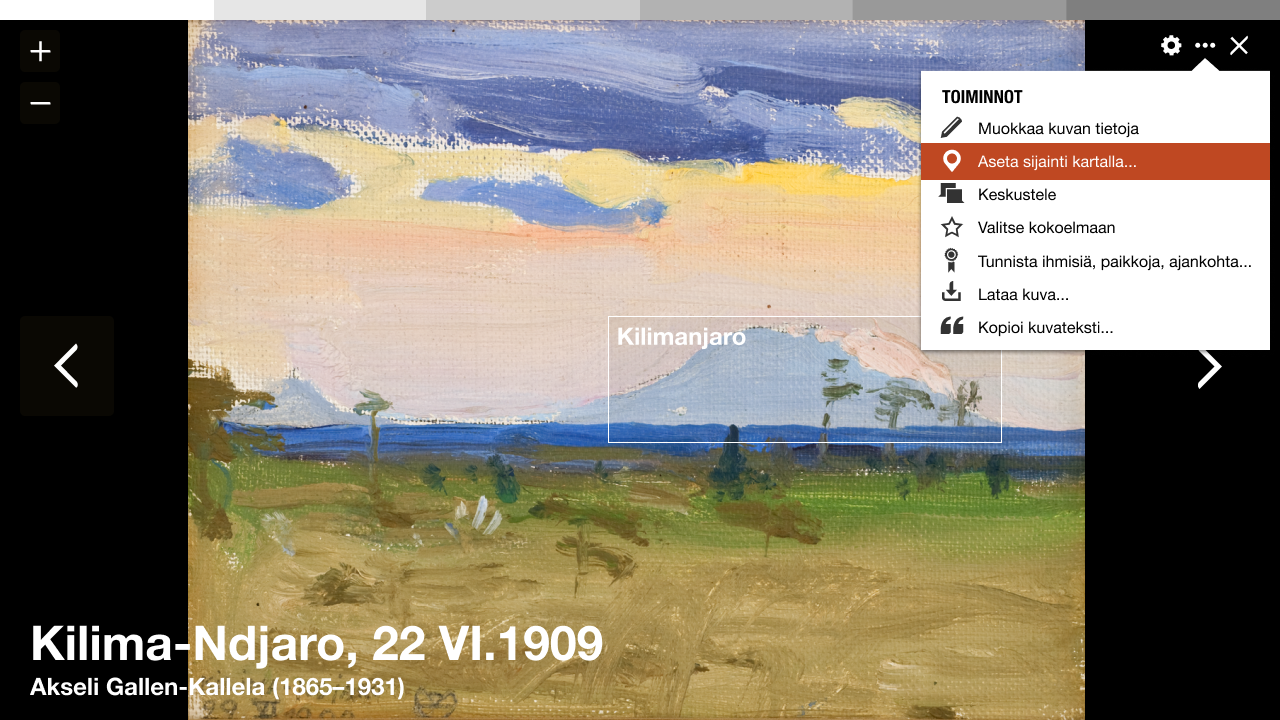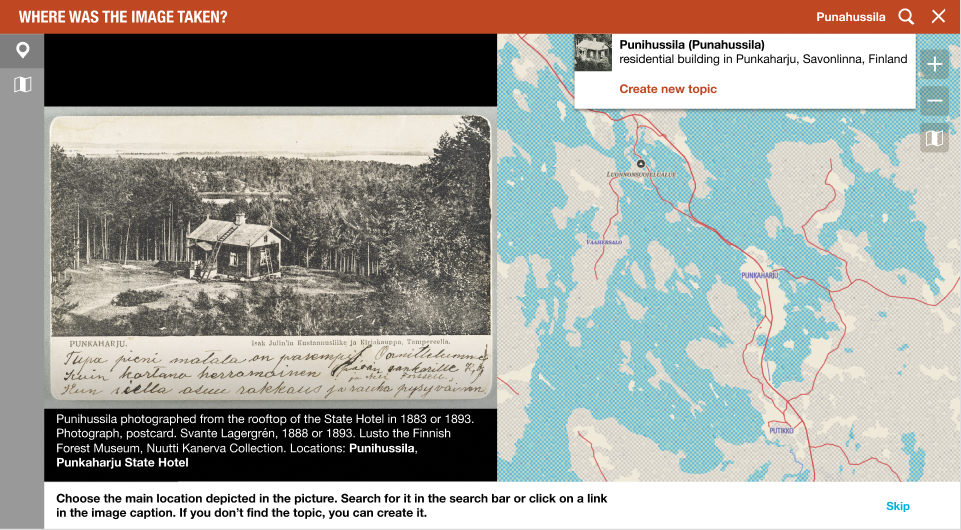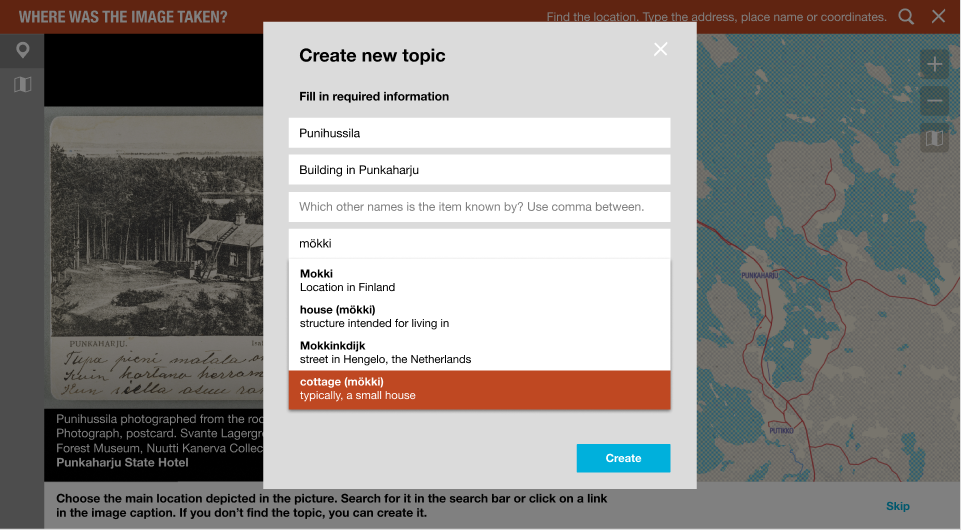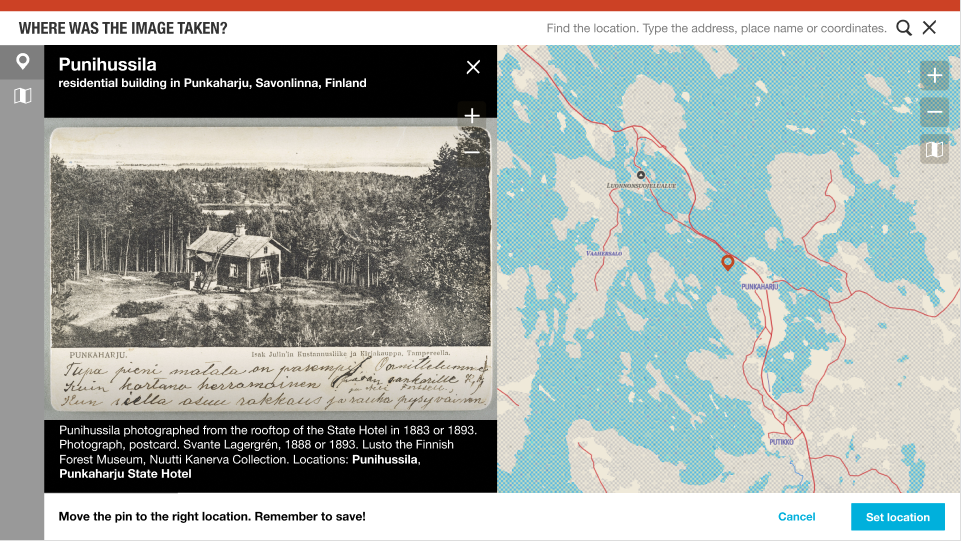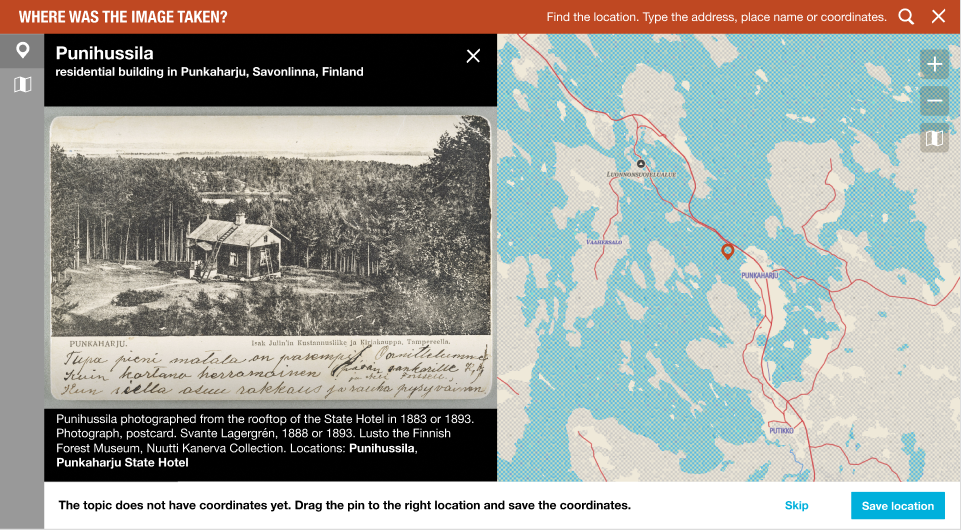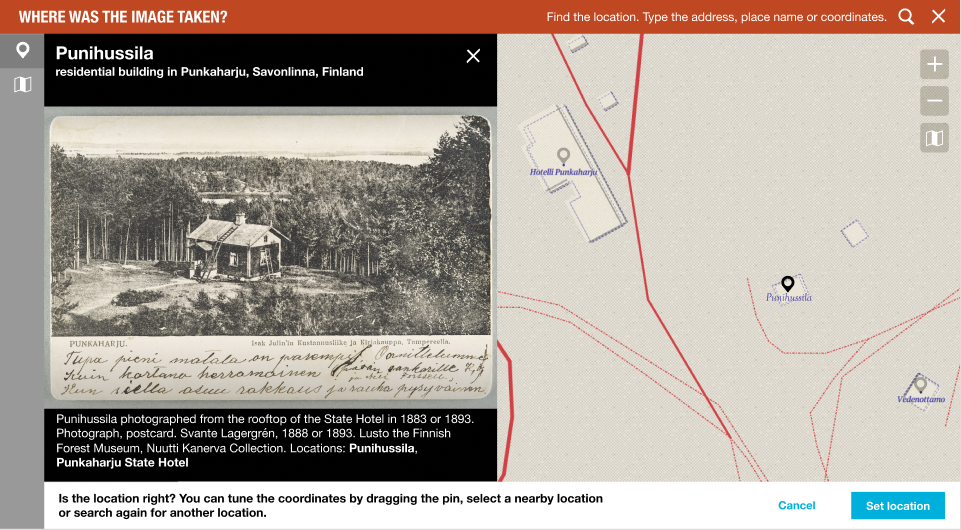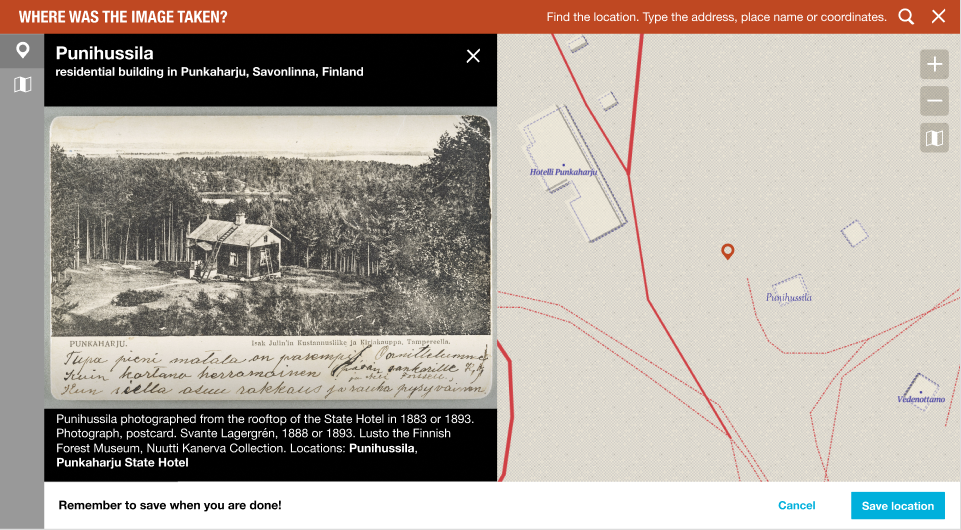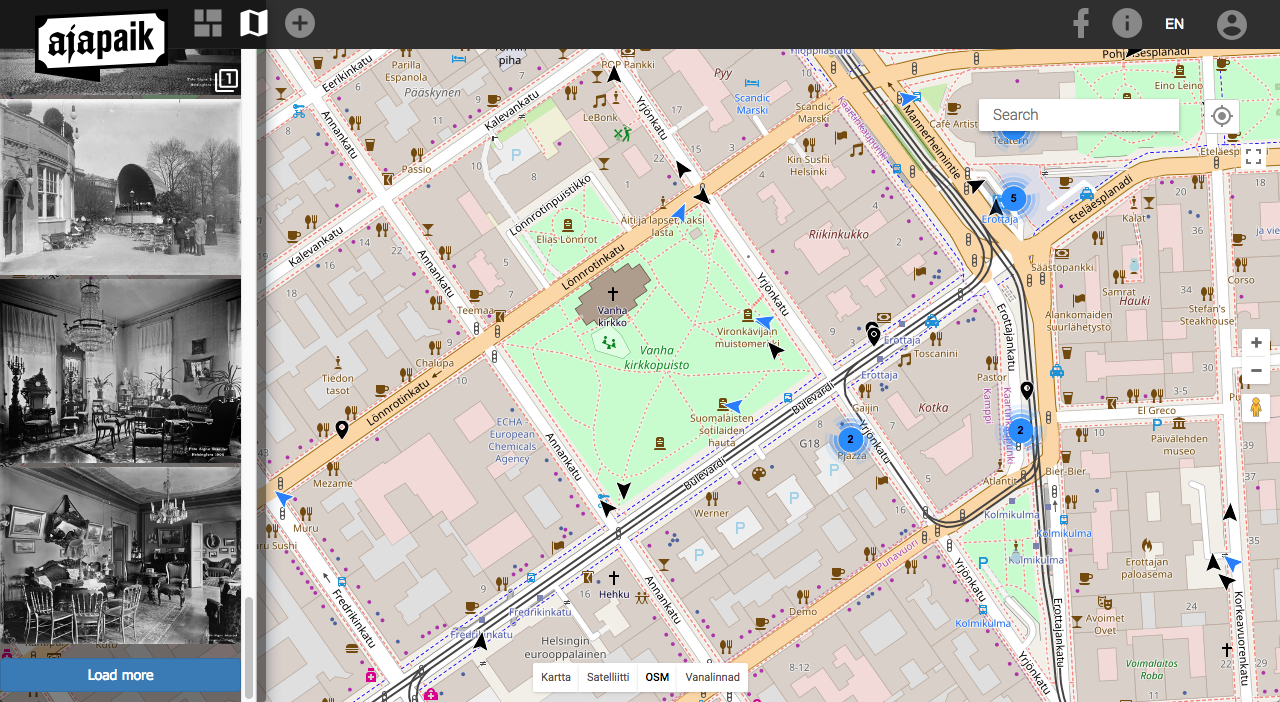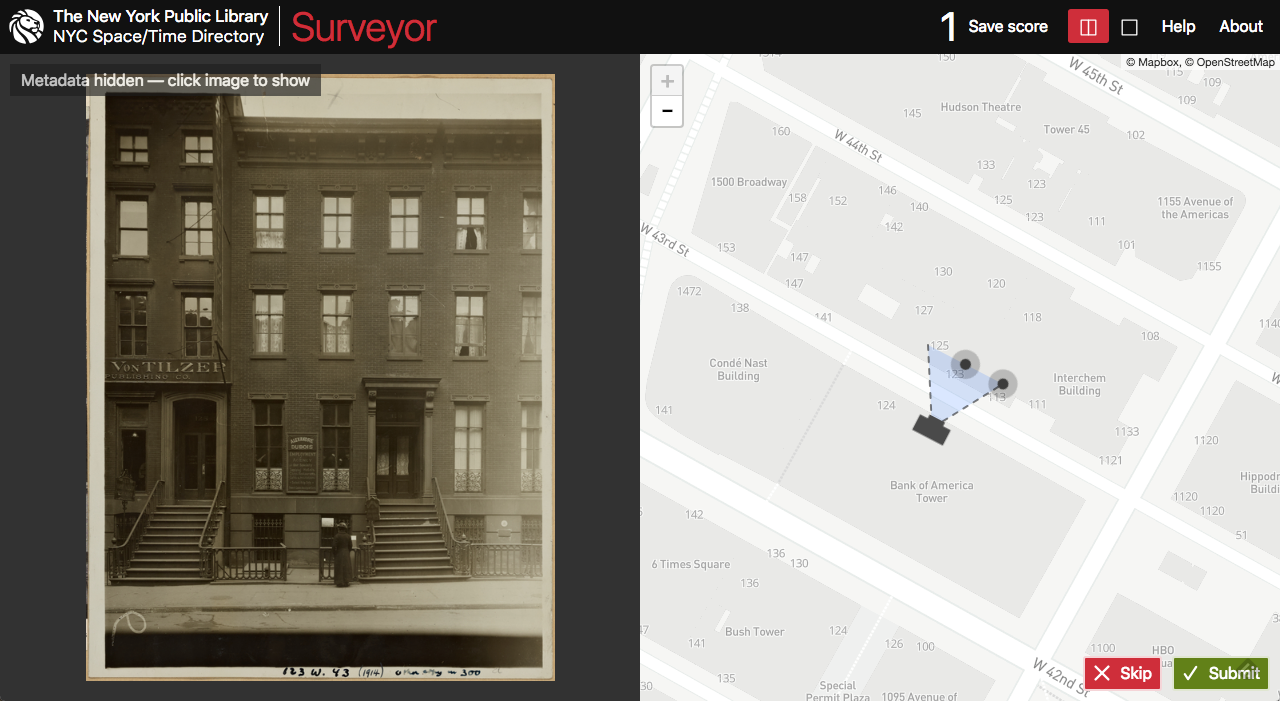Difference between revisions of "Geolocating tool"
(→Step 1: Find the main subject) |
(→Step 1: Find the main subject) |
||
| Line 34: | Line 34: | ||
* '''Prompt''': "What is the main location depicted in the picture? Search for the topic in the top bar search field." | * '''Prompt''': "What is the main location depicted in the picture? Search for the topic in the top bar search field." | ||
* '''Buttons''': No buttons before search | * '''Buttons''': No buttons before search | ||
| + | * '''Item title''' on top of the image | ||
* '''Pulldown''': Show matches + "Create new topic" | * '''Pulldown''': Show matches + "Create new topic" | ||
** Found item > Step 2 | ** Found item > Step 2 | ||
Revision as of 21:05, 2 January 2019
In Wikidocumentaries all openly licensed images can be geotagged. This is not available for images, whose reuse is restricted.
There will be an internal desktop geolocating tool, and the images can also be rephotographed and geotagged with the Ajapaik mobile app.
Contents
Accessing the geolocating tool
Access to geotagging is available with each image in the images module on the topic page and the image image viewer.
- The most essential metadata of an image is saved into Wikidocumentaries on the moment it is selected for enriching. Any action in the actions menu will make this happen.
Properties added to the image item
- imageURL
- imageHash
The workflow
The geotagging interface is based on the Wikidocumentaries tools layout. It includes a split view of the zoomable image and the zoomable map.
Step 0: open image
- The map could seek to a suggested location by parsing the data in the name and description, or existing location information in the image metadata.
Step 1: Find the main subject
Choose an existing location with the search pulldown (data from Wikidata and Wikidocumentaries).
- Pin: RED pin in the middle of the map window
- Prompt: "What is the main location depicted in the picture? Search for the topic in the top bar search field."
- Buttons: No buttons before search
- Item title on top of the image
- Pulldown: Show matches + "Create new topic"
- Found item > Step 2
- Found item, topic has coordinates > Step 2.1
- Found item, topic without coordinates > Step 2.2
- Create new topic > Step 3
- Found item > Step 2
Step 2: Found item
Step 2.1: Found item, topic has coordinates
- Pin: BLACK pin on the item
- Prompt: "Is the location correct? You can drag the pin or continue to set the camera angle. (Show me how)"
- Buttons: Set camera angle
- Move the pin > Step 2.1.1
- Set camera angle > Step 4
- Show me how > Step 2.1.2
Step 2.1.1: Modify pin location
- Pin: RED pin
- Prompt: "Remember to save when you are done!"
- Buttons: Save location, Cancel
- Save location > Step 2.1 (Save coordinate location to the item in Wikidata, save depicts to image item in wikidocumentaries)
- Cancel > Step 2.1
Step 2.1.2: Show me how modal
Illustration/animation to explain the camera angle thingy
- Modal: Title
- Modal buttons: OK!
- OK > Step 4.
Step 2.2: Found item, topic without coordinates
- Pin: RED pin in the middle of the map window
- Prompt: "The topic does not have coordinates yet. Drag the pin to the right location and save the coordinates."
- Buttons: Save location
- Save location > Step 2.1 (Save location to the item in Wikidata)
Step 3: Create new topic
- Modal: Create new topic modal (label, description, aliases, instance of -pulldown)
- Modal buttons: Create, Cancel
- Create > Step 2.2 (Create new item in Wikidata)
Step 4: Set camera angle
- Pin: 50% BLACK pin
- Handles: Camera/eye, left edge, right edge, target
- Prompt: "Move the camera and the lines marking the left and right edges of the image to find the most accurate camera angle. The dotted line will help you find what's in the middle of the image. (Show me how)"
- Buttons: "Set camera angle"
- Show me how > Step 2.1.2
- Set camera angle > Step 5 (Save data to the Wikidocumentaries image item)
Controls
- It should be possible to use different background imagery: Aerial images, OSM, local official open map sources, historical maps. Maybe even display nearby images? This interface should be similar to the map interface in the topic page.
Enhancement ideas
More detailed definition
- Adjust left and right edges of the image on the image
- The user could select items displayed on the map and equivalent items in the image. The field of view could be adjusted automatically based on that. (There will be an illustration of this). ** Verify if POIs that are in the field of view can also be seen on the image. Drag the POIS on the image to right locations
3D-view. Elaborating the idea by Matthias Müller-Prove. See screenshot in the end of the page.
- After setting the camera position and the target on the map, the user could fine tune the values in perspective mode:
- Image and map overlaid
- Change the elevation of the image target and the photographer position. Calculate pitch.
- The user could frame the side of a building (or other object: street, pond, statue...) in the image and locate the equivalent on the map. This could give an estimation of the photographer's position.
Storing geotagging data
The geotagging data is added to the local image metadata. See Metadata mapping for details.
We can also contribute to a standardised exchange format for geotagged photos.
- RESEARCH methods for verifying crowdsourced contributions (eg. Ajapaik & Surveyor)
Importing to Wikimedia Commons
- The original image, the image metadata and the added geolocation will be imported to Wikimedia Commons either manually immediately or as a scheduled bot task later. ENSURE equivalent properties in SDC.
- The original memory institution will be able to read the enhanced data from Wikimedia Commons. INVESTIGATE best practises.
Inspiration
Ajapaik web app
| About | Technology | Design | Content modules | Tool pages | Projects |
| Status
Wikidocumentaries Slack |
Setting up dev environment |
Components |
Active modules Module ideas |
Visual editor | Central Park Archives |