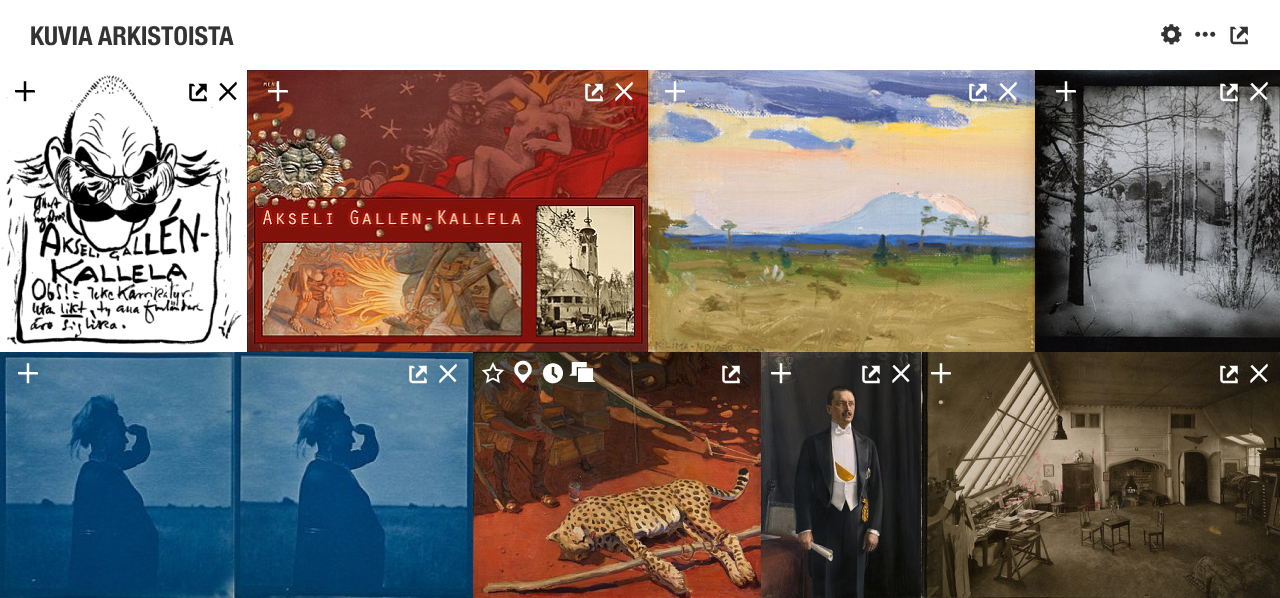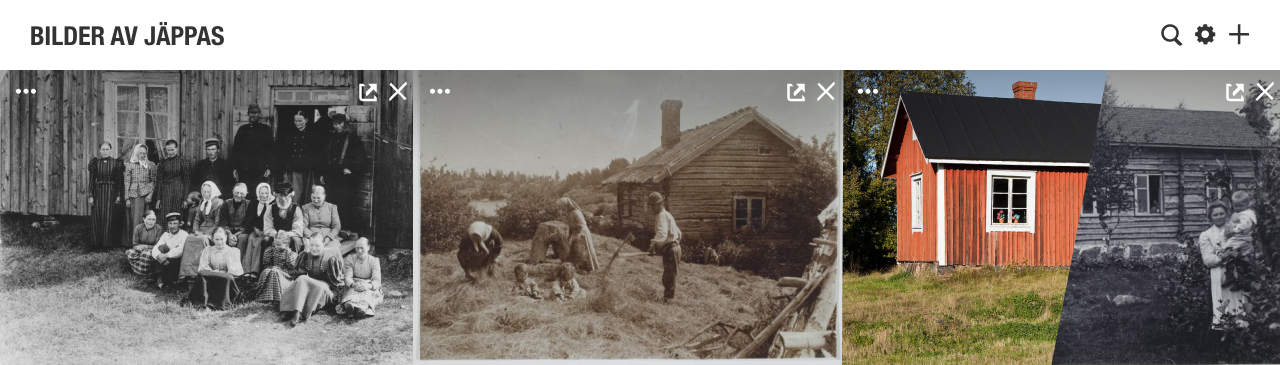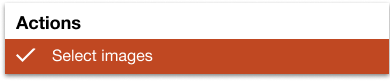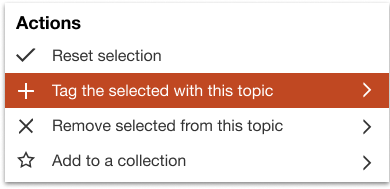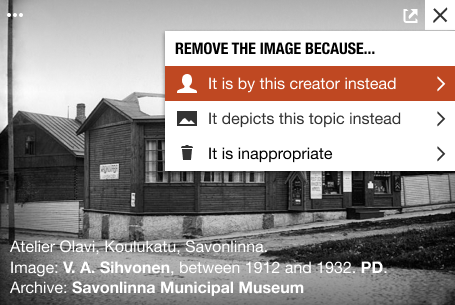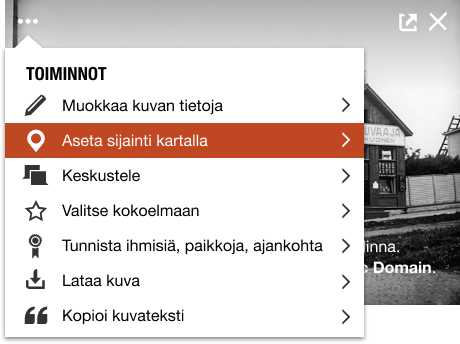Images
The visitor gets to view images related to the topic from open repositories. She can open the image in the local image viewer or the original location. She can remove images that are not related to the topic, but then she must provide a reason, which will add info to the image. She can add the image to a collection, edit the metadata, identify people, places and time in an image. An image which is acted upon is registered in the database and made available for metadata editing and eventually upload to Wikimedia Commons.
Images displayed are generally considered Free Cultural Works. It may be possible to display images with Creative Commons ND or NC restrictions, but they can not be enriched or used in any way.
Images module is different from the Gallery module, as the Images module focuses on single images, whereas galleries contain items.
Contents
Displaying the images
- The result set is displayed in a justified view. Use the Flickr grid code available for Vue here?
- 60vh and two rows of images are displayed and more can be viewed (by scrolling horizontally or by querying more images gradually).
- It will be possible to open a separate Images discovery window for browsing images in a full page window.
- Rephoto and original photograph are displayed as a pair.
- Adding images via an action in the Images toolbar Actions menu. > Add image tool / modal?
- Faceting
- Can make use of Wikimedia Commons classes or most used Wikidata links. To be explored.
- Images by x, Depicts x etc.
- Curating – gamified tasks.
- Select a group of photos that were shot at the same occasion (could be automatic by exif data?)
- Record common disambiguation items and tag those images – "Different from".
Module toolbar
 View in a new window
View in a new window
Click to open a full page to view images. The page will have similar controls as in the page module.
 Actions
Actions
when no images have been selected
- Select images
- View images
- in the viewer
- on the map
- in the timeline
- Add an image
when some images have been selected for an action
- Reset selection
- View selected
- in the viewer
- on a map
- in a timeline
- Remove images from this topic > (submenu)
- The creator is… (modal)
- The topic (e.g. V. A. Sihvonen)
- List of possible related topics (e.g. Paavo Sihvonen, Hjalmar Sihvonen, Alexander Sihvonen)
- List of disambiguation options (e.g. Alexander Sihvonen)
- Search box
- The image depicts... (modal)
- List of related topics
- List of disambiguation options
- Search box
- Bad quality or inappropriate
- Possibly add a note
- The creator is… (modal)
- Add property to selected > (modal)
- First add to Wikidocumentaries
- Then add any property as key-value pair. Examples: Part of, depicted person, depicted place… Larger work such as a map, event such as a photography session, set such as a series of images, publication, original album...
- Add to your collection >
 Facet and sort
Facet and sort
Images can be filtered based on their properties. Initially everything is selected. Selections filter out content. UI for selecting has not been fully developed. Unselected may be dimmed or selected may be highlighted. It must be possible to make several choices. There must be a way to see the full selection of properties. Reset by section may be needed. Number of images by facet is needed. Sorting uses the same controls, and is attached to only a few properties. Sorting by location means sorting by distance. Sorting by several criteria has not been defined.
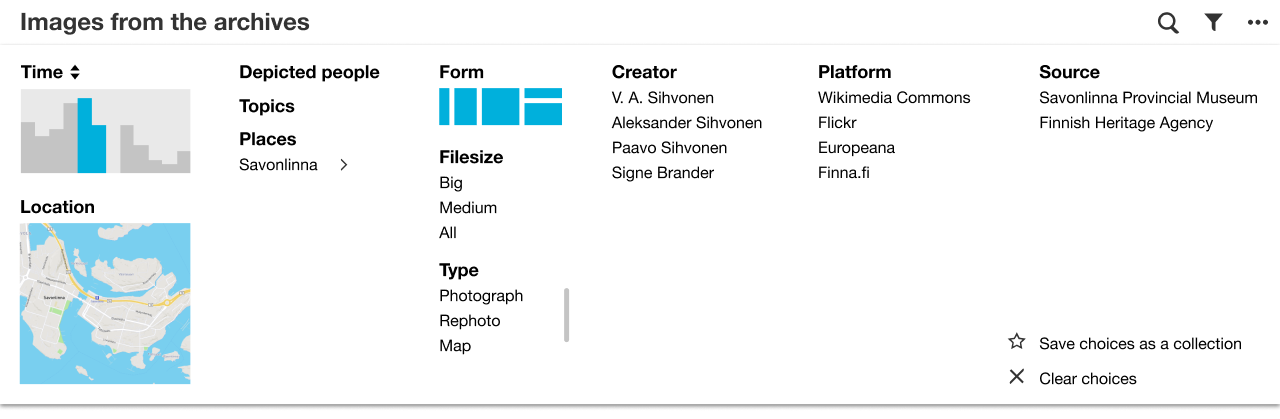
The result set can be faceted and sorted.
- Restrict by
- Time
- Location
- Filter/facet by
- Depicted
- People
- Topics
- Places (hierarchical presentation)
- Image qualities
- Image size
- Image orientation
- colour
- Content types
- Photograph
- Map
- Graphic
- Painting
- Rephoto
- Creator
- Source platform
- Wikimedia Commons
- Finna.fi
- Flickr
- Europeana?
- Internet Archive
- Ajapaik
- Topotheques
- Source institution
- Depicted
- Sort by
- Time
- Proximity
- Creator
- Save search criteria as a dynamic collection
- Reset selection
Find
Free text find
Image
Image with basic actions (normal state). Clicking the image opens the image in the Image viewer. Clicking on the external button opens the image in it's original location.
Caption
- Title/caption: Title
- Attribution: Role & Creator (can be many, with link to topic page if possible)), date (year), license (with link)
- Source: Institution (link to preferably the page in Wikidocumentaries, fallback: website) / Platform (link to info page)
Example (links not included)
Elias Öhman's cortege in Kanavakatu, Helsinki, 19 March 1908.
Photographer Anonymous, 1908, Public Domain.
Helsinki City Museum / Finna.
Controls and actions
- Ellipsis - Dropdown: Actions. Any action will add the image metadata to Wikidocumentaries.
- Edit image metadata > Save initial media metadata, Save image content to XX, Open Metadata editor
- Geolocate the image > Save initial media metadata, Save image content to XX, Open Geolocating tool
- Discuss the image > Save initial media metadata, Open Image viewer, Start Discussion
- Select to a collection > Open Collection chooser modal
- Identify people, places, date... > Open Identification tool
- Set as topic's main image
- Set as... > Persistent menu or modal: See opitions in Infobox#Commons_media
- Download image > Open Download modal
- Copy caption > Open Caption modal
- Speech bubble - Indicates discussion > Join Discussion
- POI - Indicates geologation > Open Geolocating tool
- Question mark - Indicates unidentified people > Open Identification tool
- Star - Default empty star > Open Collection chooser modal
- Cross - Remove from this topic, assign new topic or discard altogether, do not show with this topic anymore
- External - View in original location
| About | Technology | Design | Content modules | Tool pages | Projects |
| Status
Wikidocumentaries Slack |
Setting up dev environment |
Components |
Active modules Module ideas |
Visual editor | Central Park Archives |